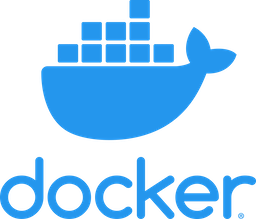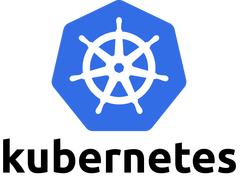Cloud Native OCI
Deploying MuShop
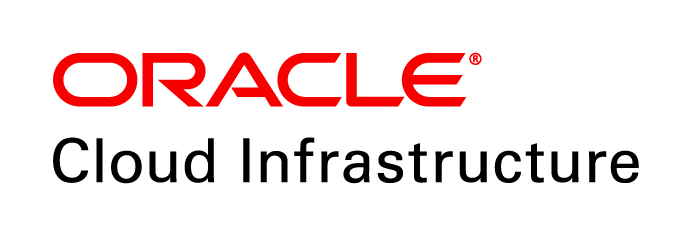 +
+

Created with ❤ by Oracle A-Team
Environment Options
- A microservices design offers excellent separation of concerns, and developer independence.
- While these benefits are clear, they can often introduce some complexity for development environments.
- Services support configurations that offer flexibity as necessary, and establish parity as much as possible.
- Use the same tools for development - production.
✅ Checklist
region: # Region where resources will be provisioned. (ex: us-phoenix-1)
tenancy: # Tenancy OCID value
user: # API User OCID value
compartment: # Compartment OCID value
key: # Private API Key file path (ex: /Users/jdoe/.oci/oci_key.pem)
fingerprint: # Public API Key fingerprint (ex: 43:65:2c...)ℹ️ It is also recommeded to configure the OCI Command Line with using these values. Refer the Documentation on CLI configuration .
Lab Overview
- Get Source Code
- Cluster Setup
- Create a deployment with Helm
- Verify
MuShop Source Code
- Clone Repository
- Project Structure
-
Use this command to clone the repo into a folder named
mushop:
Change working directory:git clone \ https://github.com/oracle-quickstart/oci-cloudnative.git \ mushopcd mushopSource Codehttps://github.com/oracle-quickstart/oci-cloudnative -
The source code will look something like the following:
#> mushop ├── README.md ├── deploy │ ├── basic │ └── complete │ ├── docker-compose │ ├── helm-chart │ └── kubernetes └── src ├── api ├── assets ├── carts ├── catalogue ├── edge-router ├── events ├── fulfillment ├── dbtools ├── load ├── orders ├── payment ├── storefront └── user./deploy: Collection of application deployment resources./src: MuShop individual service code, Dockerfile, etc.
OKE Cluster Setup
- OKE Kubeconfig
- K8s Namespace
- Cluster Setup
- Hostname Ingress
-
Connection to an OKE cluster requires the
ocicommand line interface. Follow these instructions to connect to an OKE cluster:TIP: Use the OCI Cloud Shell with pre-installed
ociandkubectlTIP: Use kubectx to switch context easily & often from the command line
- Install the OCI Command Line
-
Verify CLI is configured correctly (Object Storage namespace):
oci os ns get -
From the OKE Cluster detail page, click .
Copy the command that resembles the following:
oci ce cluster create-kubeconfig \ --cluster-id ocid1.cluster.oc1.iad.aaaaaaaaabbbbbbbbdddddddd...xxx \ --file $HOME/.kube/config --region us-ashburn-1 --token-version 2.0.0 -
Check
kubectlcontext:kubectl config current-context # cluster-c4daylfgvrg
-
Set the default
kubectlnamespace to skip adding--namespace <name>to every command:TIP: use kubens to switch namespace easily & often from the command line
Use "mushop":kubectl create namespace mushopkubectl config set-context \ --current --namespace=mushopORUse "your name":kubectl create namespace <your_name>kubectl config set-context \ --current --namespace=<your_name> -
MuShop provides an umbrella helm chart called
setup, which includes several recommended installations on the cluster. These installations represent common 3rd party services, which integrate with Oracle Cloud Infrastructure or enable certain application features.
Chart Purpose Option Prometheus Service metrics aggregation prometheus.enabledGrafana Infrastructure/service visualization dashboards grafana.enabledMetrics Server Support for Horizontal Pod Autoscaling metrics-server.enabledIngress Nginx Ingress controller and public Load Balancer ingress-nginx.enabledService Catalog Service Catalog chart utilized by Oracle Service Broker catalog.enabled-
Check
kubectlcontext:kubectl config current-context -
Create a
namespacefor MuShop utilities:kubectl create namespace mushop-utilities -
Install cluster dependencies using
helm:helm dependency update deploy/complete/helm-chart/setuphelm install mushop-utils deploy/complete/helm-chart/setup \ --namespace mushop-utilities⚠️ It is possible that certain services may conflict with pre-existing installs.
If so, try setting--set <chart>.enabled=falsefor any conflicting charts.
-
Check
-
Part of the cluster setup includes the installation of an nginx ingress controller. This resource exposes an OCI load balancer, with a public ip address mapped to the OKE cluster.
By default, the
mushophelm chart creates an Ingress resource, routing ALL traffic on that ip address to thesvc/edgecomponent. This is OK for simple scenarios, however it may be desired to differentiate ingress traffic, using host names on the same ip address. (for example multiple applications on the cluster)
TLDR; Configure the
mushophelm chart ingress values in cases where traffic must be differentiated from one service to another:-
Locate the
EXTERNAL-IPassigned to the ingress controller:kubectl get svc \ mushop-utils-ingress-nginx-controller \ --namespace mushop-utilitiesNAME TYPE CLUSTER-IP EXTERNAL-IP PORT(S) AGE mushop-utils-ingress-nginx-controller LoadBalancer 10.96.150.230 129.xxx.xxx.xxx 80:30195/TCP,443:31059/TCP 1d -
Create an
/etc/hostsentry on your computer with this ip address:# MuShop ingress load balancer # EXTERNAL-IP MuShop DNS name 129.xxx.xxx.xxx yourname.mushop.comWindows users follow a process as described here
-
If using
myvalues.yaml(Optional):# Configure ingress... ingress: hosts: - yourname.mushop.com
-
Locate the
Deploy MuShop
- Deploy with Helm
- Open App
- Under the Hood
- Clean Up
-
Remembering that
helmprovides a way of packaging and deploying configurable charts, next we will deploy the application in "mock mode" where cloud services are mocked, yet the application is fully functional
⚠️ NOTE: Ensure setup steps were completed, and any prior installations are removed
WITHOUT a hostname:helm install mushop \ deploy/complete/helm-chart/mushop \ --set global.mock.service="all"ORWITH a hostname:helm install mushop \ deploy/complete/helm-chart/mushop \ --set global.mock.service="all" \ --set ingress.hosts[0]="yourname.mushop.com"######################################## __ __ _____ _ | \/ | / ____| | | \ / |_ _| (___ | |__ ___ _ __ | |\/| | | | |\___ \| '_ \ / _ \| '_ \ | | | | |_| |____) | | | | (_) | |_) | |_| |_|\__,_|_____/|_| |_|\___/| .__/ | | |_| ########################################kubectl get pod --watch⏲️ It may take a few moments to download all the application images.
-
After inspecting the resources created with
helm install, go ahead and launch the application in your browser.
OKE or Cluster with Ingress Controller
Find theEXTERNAL-IPassigned to the ingress controller:
Open the IP address in your browserkubectl get svc \ mushop-utils-ingress-nginx-controller \ --namespace mushop-utilitiesAlternatively withkubectlconfigured on localhost
Proxy to the MuShop app on http://localhost:8000 (or a port of your choice)kubectl port-forward \ svc/edge 8000:80⚠️ NOTE: For shared clusters, and host-based ingress, use the hostname you setup earlier. -
To get a beter look at all the installed Kubernetes manifests by
using the
templatecommand:
mkdir ./out
Explore the files, and see each output. Example:helm template mushop deploy/complete/helm-chart/mushop \ --set global.mock.service="all" \ --output-dir ./out# Source: mushop/charts/api/templates/api-deployment.yaml apiVersion: apps/v1 kind: Deployment metadata: name: mushop-api labels: app.kubernetes.io/name: api helm.sh/chart: api-0.1.0 app.kubernetes.io/instance: mushop layer: client app.kubernetes.io/version: "0.1.0" app.kubernetes.io/managed-by: Tiller spec: replicas: 1 selector: matchLabels: app.kubernetes.io/name: api app.kubernetes.io/instance: mushop layer: client template: metadata: labels: app.kubernetes.io/name: api app.kubernetes.io/instance: mushop layer: client spec: containers: - name: api image: "iad.ocir.io/oracle/ateam/mushop-api:2.0.0" imagePullPolicy: Always ports: - name: http containerPort: 3000 env: - name: MOCK_MODE value: "all" - name: SESSION_REDIS value: mushop-session - name: CATALOGUE_URL value: http://mushop-catalogue - name: ORDERS_URL value: http://mushop-orders - name: CARTS_URL value: http://mushop-carts - name: USERS_URL value: http://mushop-user - name: STATIC_MEDIA_URL value: "" livenessProbe: httpGet: path: /health port: http readinessProbe: httpGet: path: /health port: http resources: limits: cpu: 300m memory: 300Mi requests: cpu: 100m memory: 100Mi securityContext: capabilities: add: - NET_BIND_SERVICE drop: - all readOnlyRootFilesystem: true runAsNonRoot: true runAsUser: 10001 -
-
Use
helmto list the releases in the namespace:helm listExpect output like the following:
NAME NAMESPACE REVISION UPDATED STATUS CHART APP VERSION mushop mushop 1 2020-05-06 14:40:37.615416 -0600 MDT deployed mushop-0.1.01.0 -
Finally, delete the
mushoprelease:helm delete mushop
-
Use